Chris21 security can cause clients difficulties because of its links with the menu designer. I see many cases where clients have trouble assigning access to users because the menu security has been overlooked.
The first step when you want to give a user access to a new form is to add the form to the user’s security profile. A Chris21 security profile is simply a list of all of the forms that a user needs access to. One security profile can then be assigned to multiple users if they have a similar role in your organisation. For instance, payroll officers will usually share the same security profile. See my blog Understanding Security Profiles in Chris21 for more information.
It’s important to remember that the security profile is only one part of the process when setting up Chris21 security. The other part is the menu security. You will notice that every user in Chris21 is assigned both a Security Profile and a Menu Role. You can see this on the User Access (USR) screenshot below:
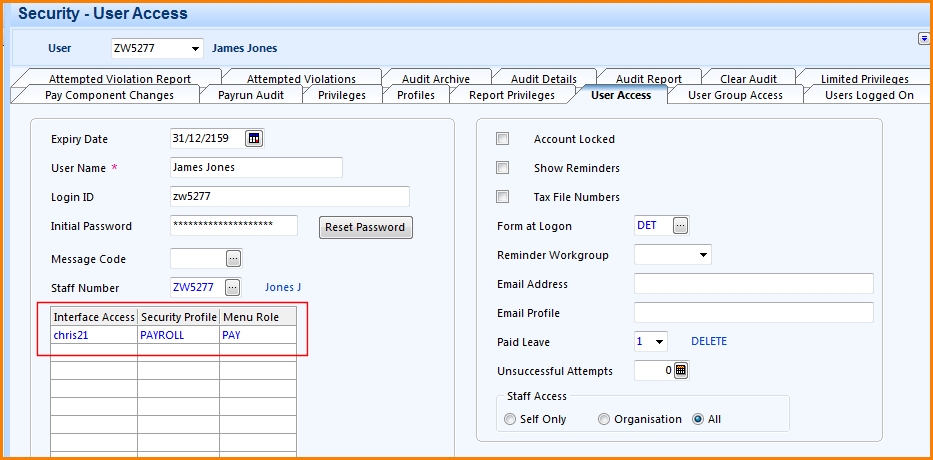
The Menu Role can be different for various user groups. For instance, you might have a Payroll menu role that is different from your HR menu role. My article How to Use the Chris21 Menu Designer explains this in more detail.
If you are using specific menu roles for different Chris21 user groups, you must remember to update their menu roles whenever you update their security profiles. As an example, if you were to add the Superannuation (SUP) form to the PAYROLL security profile, you must also add SUP to the PAY menu role. If you don’t do this then the user won’t be able to access the SUP form, even though it appears in their security profile.
Of course, it works the other way too. So if a Chris21 form is already present in the menu role, it must also be in the security profile to ensure the user can access the form.
If you have configured Chris21 security and user’s have reported that they can’t access some forms, review the security profile and menu role to ensure they are in sync. In most cases, this will be the cause of any problems.