I want to talk today about a Chris21 error message that user’s will see from time to time. It can be difficult to get a good grasp of the nuances of Chris21 security, especially if you are a relatively new user. One area that can cause problems is the link between the user security profile and the Chris21 menu.
When attempting to access a form you may have seen this Chris21 error message:
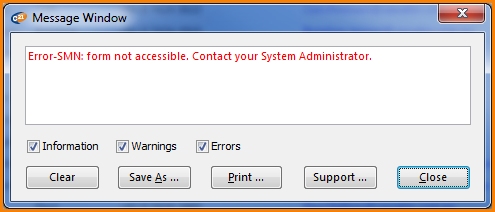
While you may have seen this error message in the past, you may not be sure why this is happening. This error is telling you that the Salary (SMN) form is not accessible but what exactly does this mean and how can it be fixed?
There can be two causes of this error message. The first is that SMN hasn’t been added to your security profile or alternatively, the SMN form hasn’t been added to the menu role that you are using. Either of these scenarios will generate the Chris21 error message shown above.
I should point out that this error will only appear if you use the F6 shortcut key to access the form. This is probably the most common way that Chris21 users move between forms.
The other option to access a form is to navigate using the menu at the left hand side of your Chris21 window. If you navigate this way and you don’t have access to a form then that form will not appear on your menu. The key point here is that even though the form might be on the menu role you have been assigned, you still must have access to the form on your security profile before it will appear on your menu in Chris21. See my blog Chris21 Security and the Link with Your Menus. This blog also links to information about security profiles.
In my experience, the standard practice is to use one menu role for all users. This makes maintenance much easier because if you do have to add new forms for Chris21 users you only have to add them to one menu rather than updating multiply menus.
This works because, as mentioned previously, forms on a menu role will only appear in Chris21 provided the forms also appear on security profiles. In other words, it’s the security profile that ultimately defines how your menu looks when you log in.
To sum up, when you want to assign security to groups of users in Chris21 you do this by creating one security profile for the group. You then assign that security profile to specific users via the User Access (USR) form. For instance, payroll users will require different security to HR users. For more details about this see Understanding Security Profiles in Chris21. Then you just need to make sure that your single menu role contains all of the forms in all of your security profiles.
I hope this blog makes sense as it can be difficult to sometimes understand why a particular Chris21 error message is appearing. Having a better grasp of some of the security concepts in Chris21 should help if you are having trouble when setting up security.