Experienced users of Chris21 know the importance of selections in Chris21 reports. For those of you who are new to Chrsi21 or have limited experience with the report designer, this article will help you understand how selections are key to accurate and meaningful reports.
Selections are important because they let you refine or filter your report output. Without selections, you would simply be extracting all of the data associated with a parent field. For instance, if you created a report to extract employee information and ignored selections, your report would output all active employees in the database.
In some cases, this might be exactly what you want. But typically, you will want to refine your selections to achieve a specific output. Examples of this would be; select only full-time employees, only employees from a specific department(s), or only employees who joined the organisation after a specific date.
How to create selections in your Chris21 reports
Let’s create a report to show full time employees who joined the organisation after 1 January 2024. To do this:
Click the Selection tab to open the selection screen:
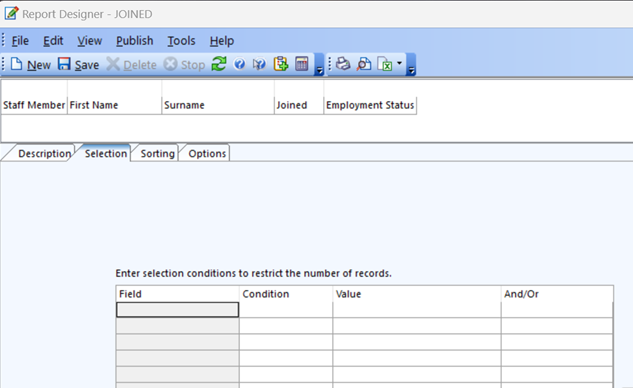
To add a field to the Selection Array, drag and drop from the Content Bar. Firstly, add the Employment Status field into the first row of the array. Then complete the Selection details for this field. The Condition is Equals and the Value is F (or whatever code you use to define full time employees);
Then add the Date Joined field to the second row of the Selections array using the drag and drop method. At this point, the Report Designer will place OR in the AND/OR field in the first row of the array. Change this to AND. The Condition to enter on the second row is Greater Than and the Value is 1/01/2024;
Save the report.
Your report should now look like this:
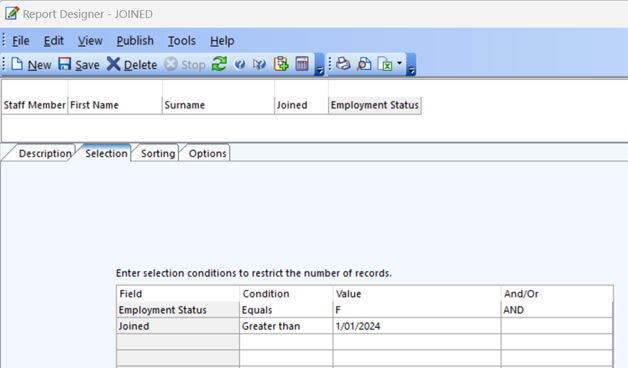
The report is now complete It is now limited to show only those employees who are full time AND who joined the organisation after 1/01/2024.
Understanding the important aspects of record selection
The two most important aspects of record selection are the Condition and AND/OR fields.
The Condition field determines what relationship the Field code has to a Value.
The And/Or field determines what information is included or excluded from a report.
There are two types of conditions to consider when constructing a report:
A simple condition is the setting of a single selection criterion. For example, Date Joined after 01/01/2024.
A compound condition is the setting of two or more selection criteria, such as Gender is male AND Date Joined is after 01/01/2024.
The selection described above will limit the report to show only male employees who joined the organisation after 1 January 2024.
If you were to substitute the AND for OR in the above selection your report would show all male employees, along with all employees who started after 1 January 2024. Since this latter group will include females, the report output does not meet the requirements.
What about the BOR option?
The Bracketed OR (BOR) option is the third option in the And/Or column. This connection is used when some conditions must be met but there is a choice between the other conditions. For example, your report must display all full-time employees who started after 1/01/2024 and who work in either Department A or Department B. This is expressed as:
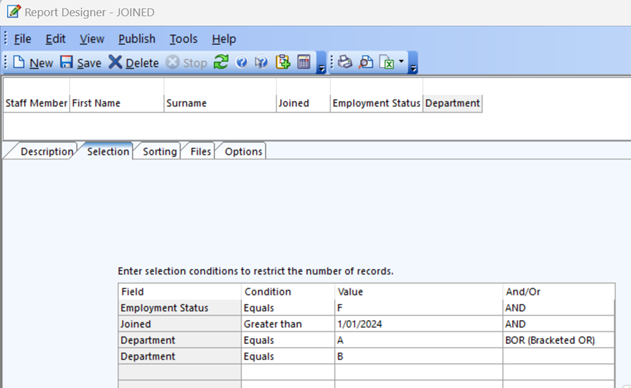
For more detailed information about complex reports see my article How to Create Powerful Chris21 Reports Using Complex Selections.
You can see that changing the use of AND, OR and BOR can drastically change the output of your report. After running your report, take the time to study the output to ensure it gives the desired results. By paying special attention to this feature when writing your reports, you will ensure that you always produce the desired outcome.
STEPS TO PRINT PAYSLIP FROM CHRIS21